1. The white vertical line in the background. At first I almost discarded this photo because of that annoying line, but in the end I decided I liked how the hat looked and how I looked and it would be worth the effort of erasing that line.
2. The background is completely in focus. I'm a big fan of the photos so many knitters take of their projects where the model is completely in focus and the background is all blurry. Even after taking the awesome Craftsy photography class called Shoot It, I still couldn't get my camera to take photos like that. I have a simple Canon Powershot and even using the portrait mode everything still comes out in focus.
3. The bags under my eyes and redness around my nose. Yes, I was wearing makeup but apparently not enough of it. I'm usually pretty light handed when it comes to makeup and usually that is fine in my everyday life but apparently I need more for photos. Instead of re-shooting the photos I decided to digitally add some makeup.
Here is how I fixed these issues. To begin with I made two new layers and copied the original photo in each layer. The bottom layer remains an original photo in case I really screwed up the fixing one of the other layers and needed to start over.
1. Begin with the middle layer; turn off the bottom and top layers so that they are invisible. To get rid of the vertical line use the Clone Stamp tool to paint over the white line, extending a little bit from each side of the wall.
2. Blur this entire layer like crazy. I used the Smart Blur until I thought it looked right. Now everything is out of focus, right? This is where the topmost layer comes in. For now, go ahead and turn off the middle layer so that it is invisible.
3. Turn on the top layer. Erase all the background leaving only the model. Since most the background is relatively the same color, use the Magic Wand tool to select big chunks of the background. Clean it up with the Eraser tool. Now for the makeup. Add a new layer. I like to add my makeup job on a layer of its own so I can periodically turn it on and off to make sure it is still looking close to realistic. I want to look like a better version of me, not a Barbie doll mask. Using a combination of the Clone Stamp and Paintbrush tools paint over the imperfections. It takes practice to really get the shades right. If you don't like it, don't be afraid to erase what you've done and start over; that's why we are painting the makeup on a separate layer.
Now turn on the middle layer. Nice fuzzy background with a model in focus that looks very well rested. I like to save this as a .psd file in case I want to go back and fix it more then also as a .jpeg for the pattern and Ravelry photos.
And, BOOM, here it is.



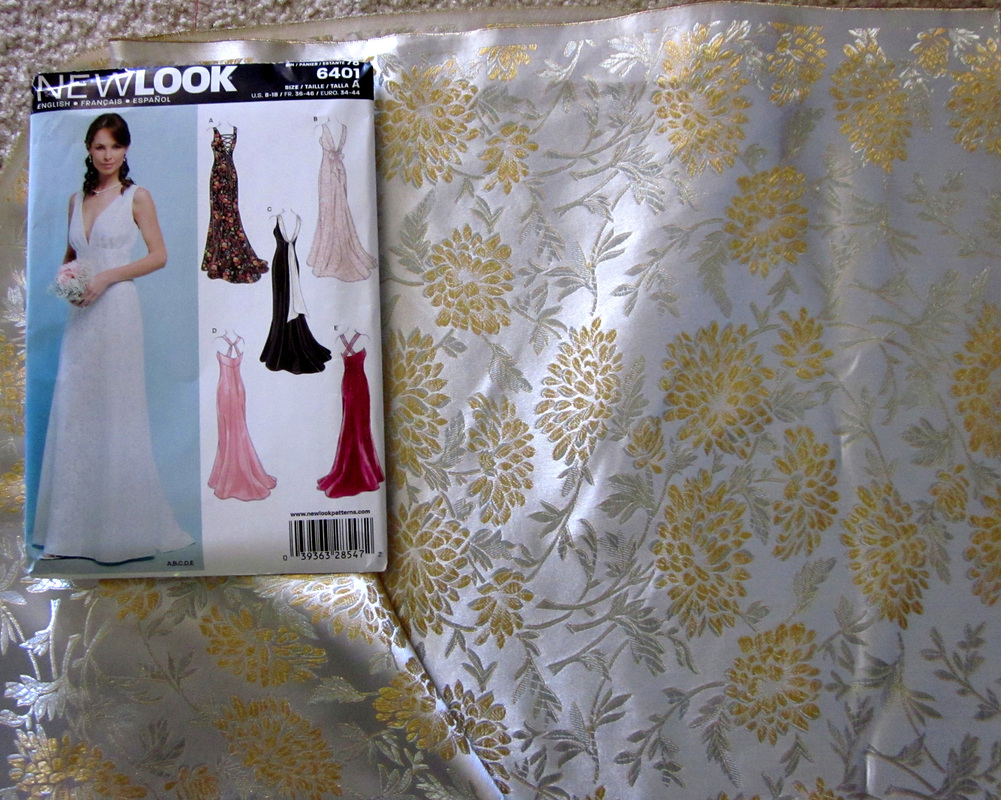





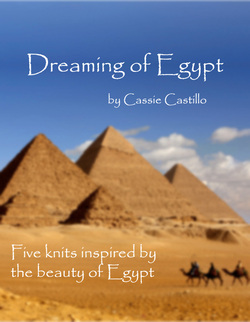
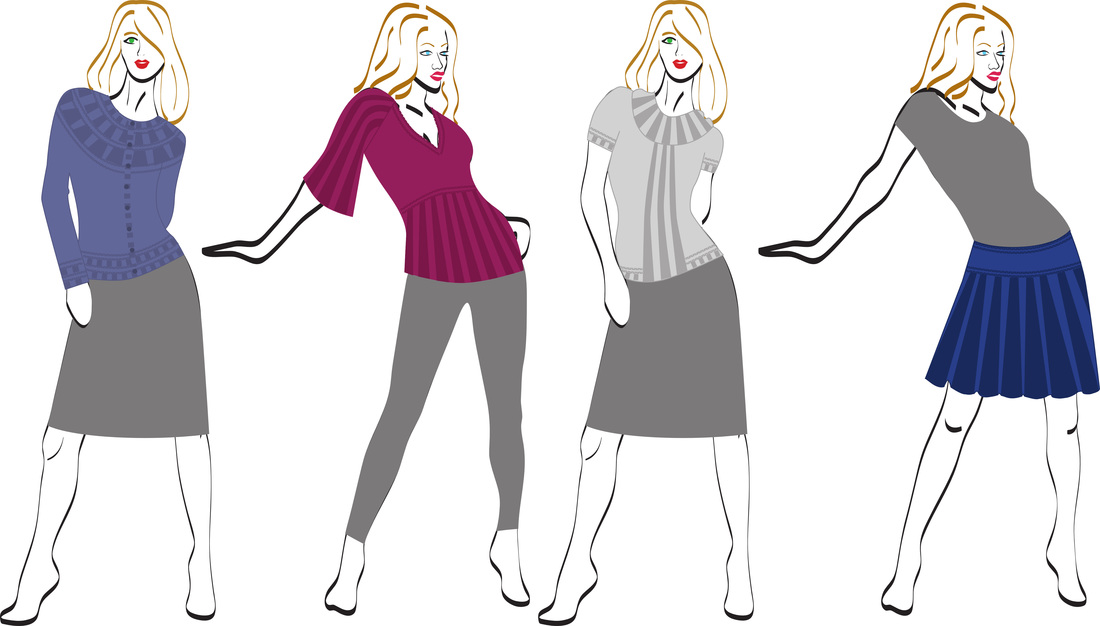
 RSS Feed
RSS Feed
